Link Variables in Schneider HMI from External sources and Save Time
5 July, 2020.
In this post, we will cover the basic topics on how to
link variables from a PLC program or Microsoft Excel into HMI variable list. We
will implement this in Schneider-Automation make.
Hello programmers. Time is very important for us to work and the more we
save time and work smart, the more we become productive. Automation platforms
provide so many features to programmers; that they forget to learn about it and
instead, go ahead with their regular practice. We should adapt to new changes
and learn about it. Schneider HMI has so many features, that once I was astonished
to find about it. Here, we will learn about one of it’s features; linking
variables with device equipment’s PLC symbol files. This feature saves you time
not only when you first implement your system, but also during maintenance.
Whenever you make a change to the equipment configuration, you can update Vijeo
Designer Basic with the same information.
Refer the image below. Vijeo
Designer Basic supports the following types of files for import. In addition,
it also supports .csv format.
In order to import symbols,
aliases, or variables from equipment configuration software to Vijeo Designer
Basic, you must first link the equipment's PLC symbol file to Vijeo Designer
Basic and then, using the New Variable
from Equipment Dialog Box, select the Symbols to add to Vijeo Designer
Basic.
We will learn this topic with the help of some videos. I will cover three types of files here for study. The first one we will refer to is, for .smbp files. Refer the below video where I have linked four PLC variables from a SoMachine software backup named test to the HMI software. For your better understanding, I have used various types of variables.
How to Link Variables from SoMachine Basic into Vijeo Designer
Refer the next video below; where we will see how to link .stu files. Here too, I have linked four PLC variables from a backup named a UnityPro backup named test_backup to the HMI software. For your better understanding, I have used various types of variables.
How to Link Variables from Unity Pro into Vijeo Designer
Guys, I found that importing variables in .csv format provides more flexibility to play with a variable property; than linking it. So, let’s have a look at the video below; where I will show how to import variables in Vijeo Designer Basic. You have to enter some values manually first; after which you can work smoothly and quickly. If you see in the video, all the properties of a variable are accessible in the excel file; which makes this feature more dynamic to use. The one who knows to use Microsoft products easily can relish on this technique to make the work easier and less time-consuming.
How to Link Variables from Excel into Vijeo Designer
You must refer the below image
for appropriate settings before use; otherwise, linking won’t happen properly.
Now; whenever you want to update the variables, then see the following video for study.
How to Update Variables Link in Vijeo Designer
I have covered the general principles
which normally are followed to link a variable in Vijeo Designer. I have
also not attempted to cover every type of files. It’s easy and similar to the
files that we linked in this study. You can refer the help file in the software
for deeper study and if you face any other issue.
Thank you guys; I hope you enjoyed reading the
practices normally used for this type of study in industrial automation.




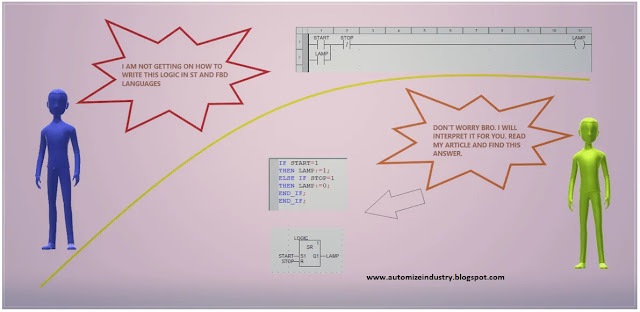

Comments
Post a Comment
If you have any queries, please let me know