Trends Configuration In FactoryTalk View Studio Site Edition (SE)
30th July, 2025.
In this post, we will see the steps to configure trends in FactoryTalk View Studio Site Edition.
In HMI or SCADA applications, we always require trends to be shown on screens. It helps so much, as you get real time and historical data of a tag, helping to analyze how it is varying with time. One of the most used industrial automation brands in the world is Rockwell Automation. In that, the SCADA software used is Factory Talk SE (we will not discuss FTV Optix here). Trends in Rockwell Automation is a pretty cool object, as it provides a very strong flexibility to work with advanced graphical features. In this post, we will see how to configure trends in FactoryTalk View Studio Site Edition (SE). We will use FTV version 12 for this.
FactoryTalk View SE Trend Setup: Best Practices for Real-Time Data :
In FactoryTalk View SE, there are two objects to use trends - Trend and TrendPro. While Trend is a traditional and basic level object for learners to learn, we will see it’s more advanced version of TrendPro. TrendPro is a very advanced tool which I liked a lot, due to the flexibility it provides in running and configuring trends easily. Also, it looks very modern to run, which makes it user-friendly to operate. Some of the advanced features which makes it outstanding are:
Draw your own shape in a trend runtime graph, defining your abnormal area or normal area of operation.
Just right click the trend runtime and click capture image, which saves it in your destined PC path in image format.
Display and compare multiple trend tags in a single runtime in a very advanced way.
You can also add parameters (tag pointers in FTV which is used when creating faceplates) in trend runtime.
Addition and deletion of trend tags in runtime, not necessary to go in design mode every time.
Automatic scaling of trends, based on an average minimum and maximum value it has logged.
As we design a simple TrendPro object, you will come to know why to use it in SCADA runtime
How to Configure Trends in FactoryTalk View SE (Step-by-Step)?
As the data of trends is stored locally in the PC, we will first need to create a data log model in the project. This will make it possible to view historical trends. Otherwise, you cannot view previous data, because you are not storing the data anywhere. Refer to the below image. Once you have added the data log model, you need to configure the following things - in setup, use the file set option; in paths, set the file location where you want to store the trends; in file management, you need to define when to start new files and delete the oldest files in FIFO order; in log triggers, you need to define when to log the data automatically in the file; and in tags in model, you need to add the tags which you want for history.
Now, we need to add a TrendPro object on the screen. Refer to the below image for understanding. You need to go to Objects - Trending - TrendPro. Place the object in your screen by adjusting it’s dimensions.
Now, double click the object, which will open the properties box. Refer to the first image for understanding. Here, you can configure what to show at runtime and what not. Check out the most hot option - tag explorer. You can literally view all the tags which the PLC is communicating with SCADA. This helps to add or delete the tags in runtime. Now, click the trend setup option, which opens the second image as shown. Here, you need to add or remove tags, as shown in the image.
Suppose you have added a tag, there you need to generally set these features - historical model (which we set earlier; it is not required if you are not logging historically), caption to show for that tag during runtime, engineering units, color of the trend tag, and scale settings according to your requirement. Remember that if the tag is historical, then it should match with the one you added in the data log model.
In the last step, if you have added the data log model, you need to start or stop it’s service during startup or shutdown of SCADA runtime. You need to add two macros for startup and shutdown, where it will be written inside as DataLogOn TRENDS in startup and DataLogOff TRENDS in shutdown. Without this, you cannot see your historical trend views, even if you have added a data log model. This final step completes your trend configuration in the program.
Now, you can see yourself in the runtime how this object looks so strong when running. It is very dynamic in nature and you can do many things with it.
I have covered the steps to configure trends in FactoryTalk View Site Edition. I have also not attempted to cover all the topics related to it, as it can vary from case to case. Once you are familiar with this type of technology, you can easily troubleshoot any issues related to it.
Thank you for reading the post. I hope you liked it and will find a new way in this type of technology.





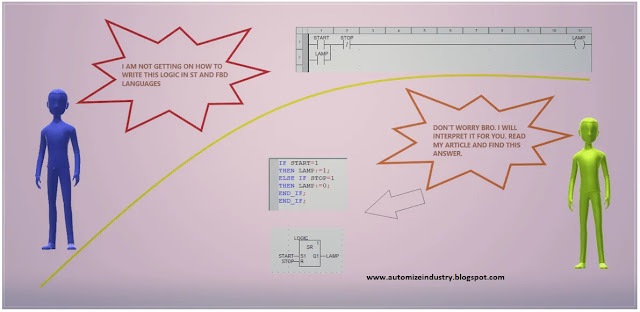

Comments
Post a Comment
If you have any queries, please let me know